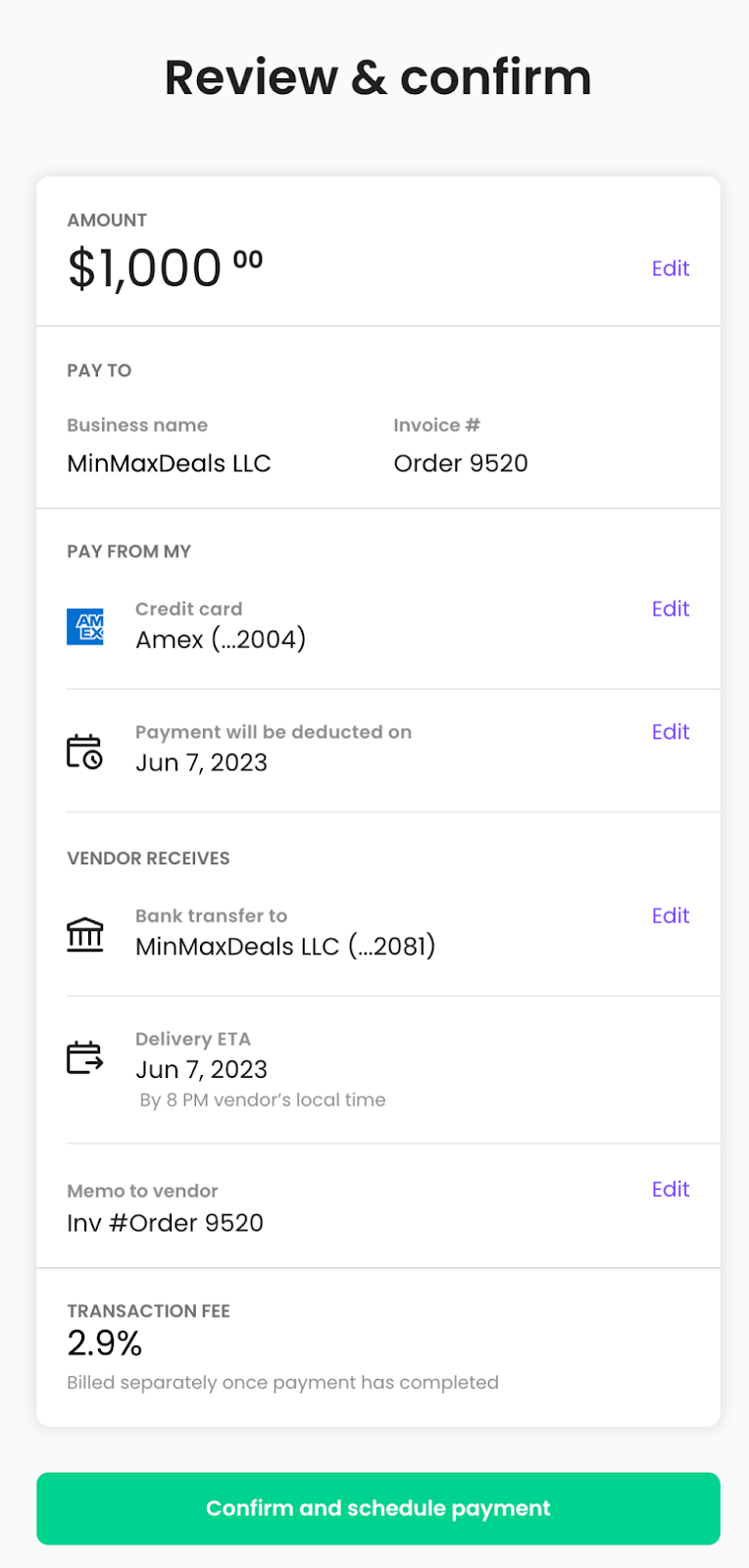Follow Melio’s website to register
Hit the “Schedule a payment” to set up a new payment
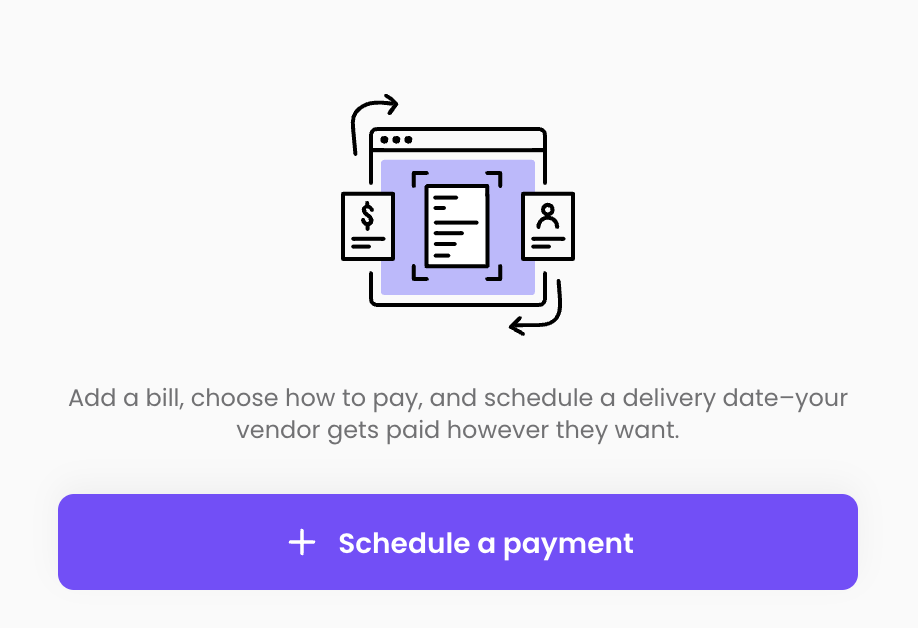
Chose an “Add a bill manually” to enter MinMaxDeals payment details manually

Type in “MinMaxDeals LLC” in the search bar and hit on “Add MinMaxDeals LLC as a new vendor” at the bottom
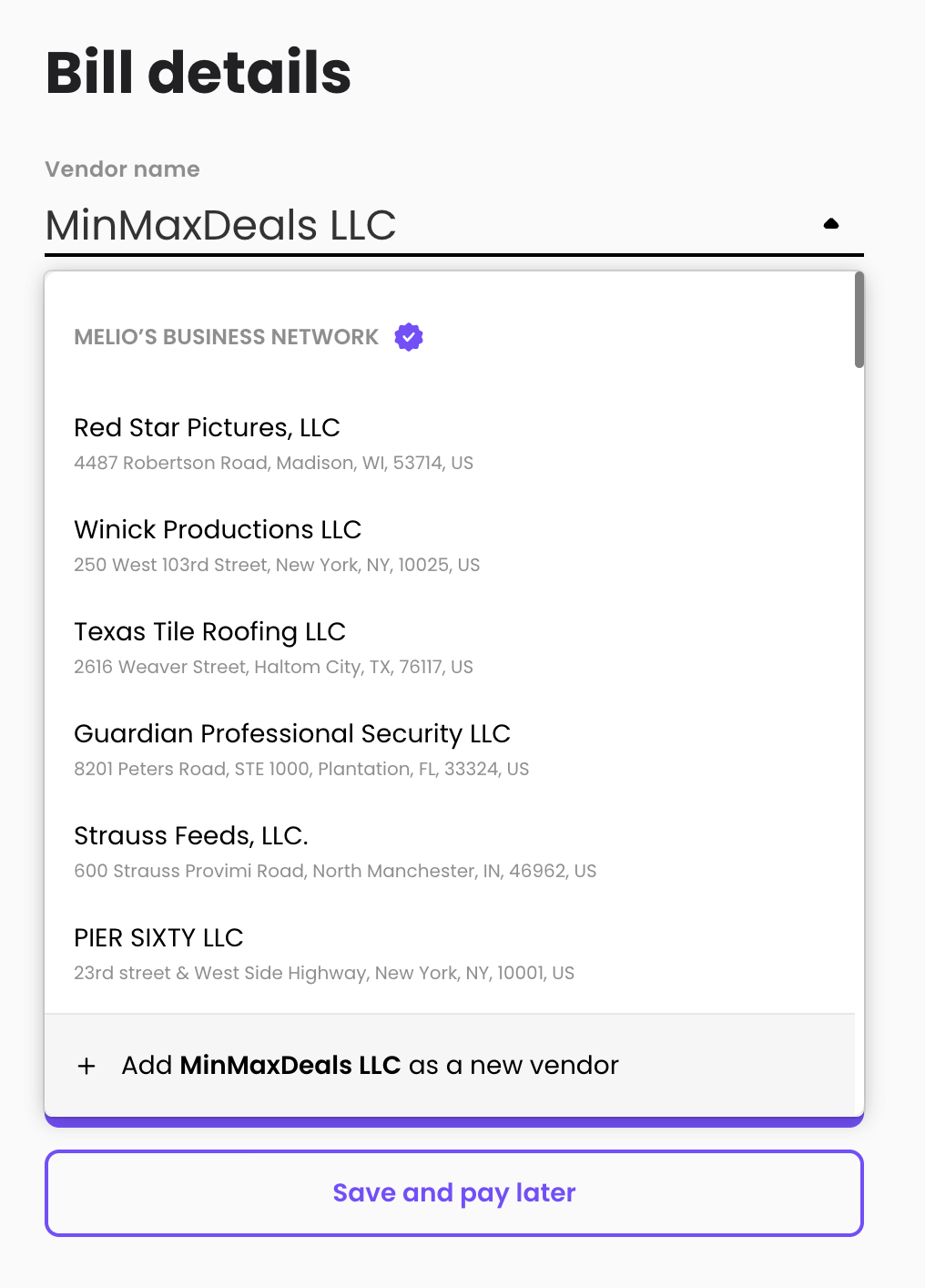
Enter the bill amount, payment frequency, bill number, due date, and a note below. Hit “Save and schedule a payment”

Note the fee may vary depending on Melio’s policies and current fees. Refer to Melio directly for more information
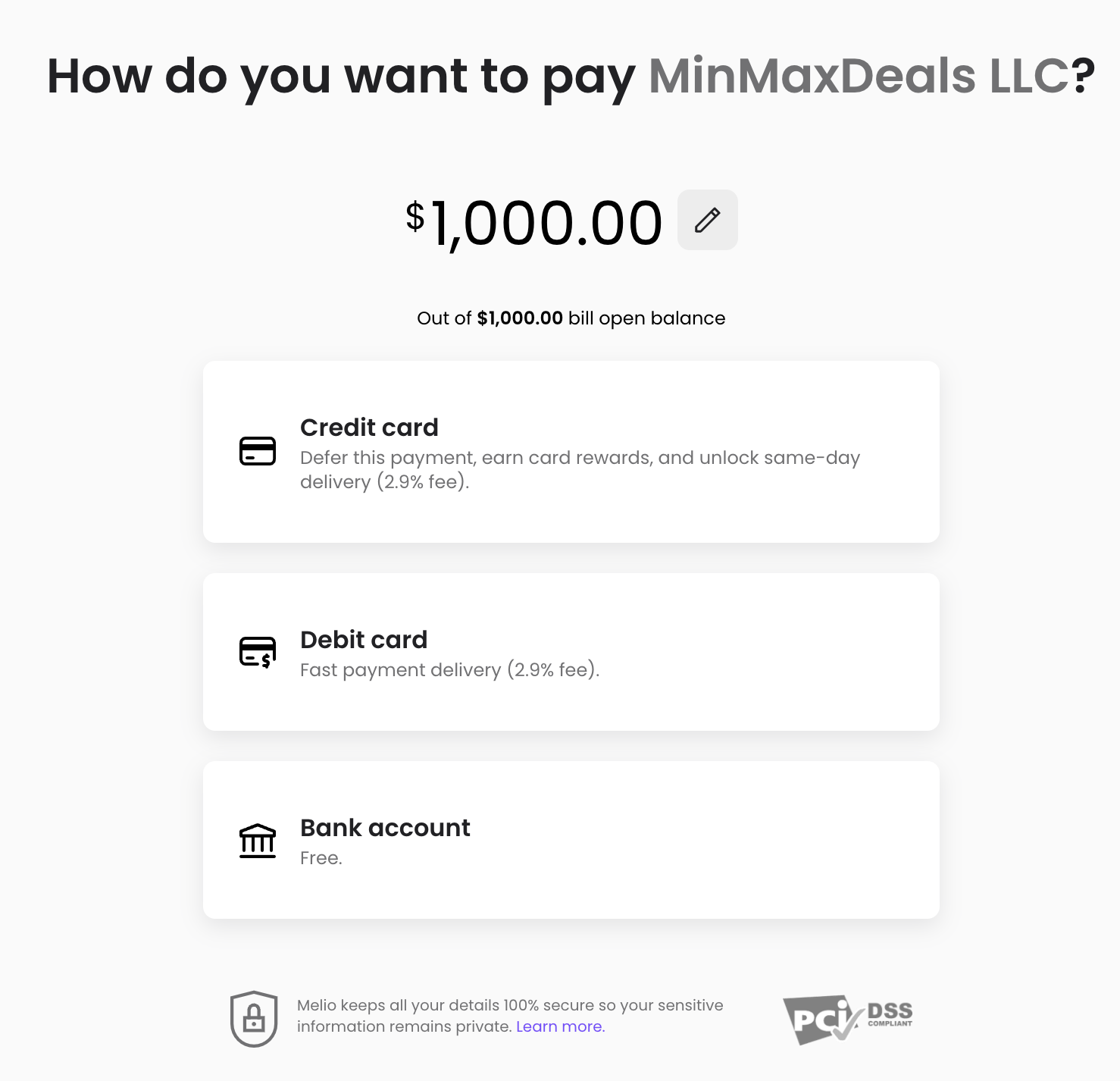

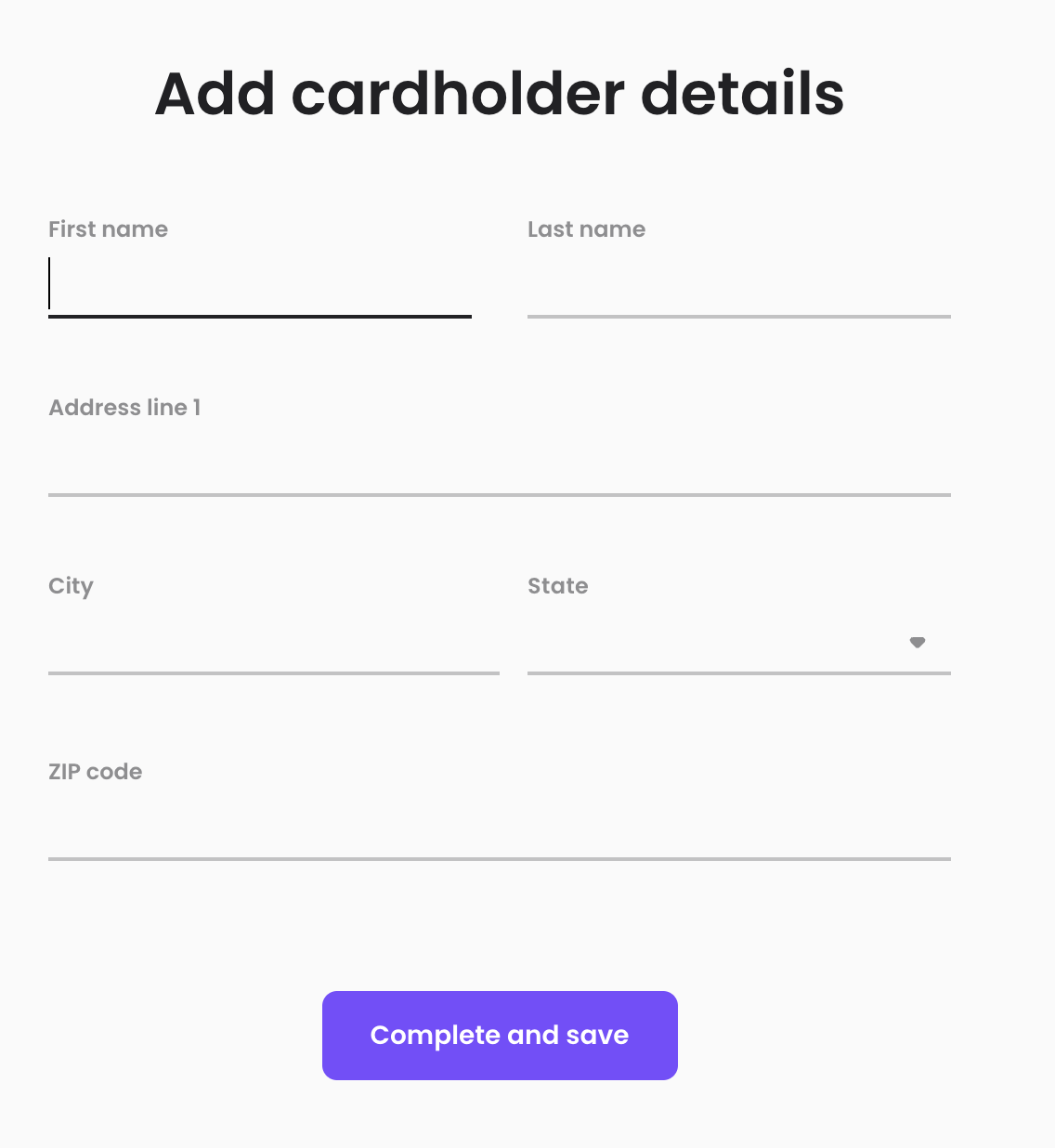
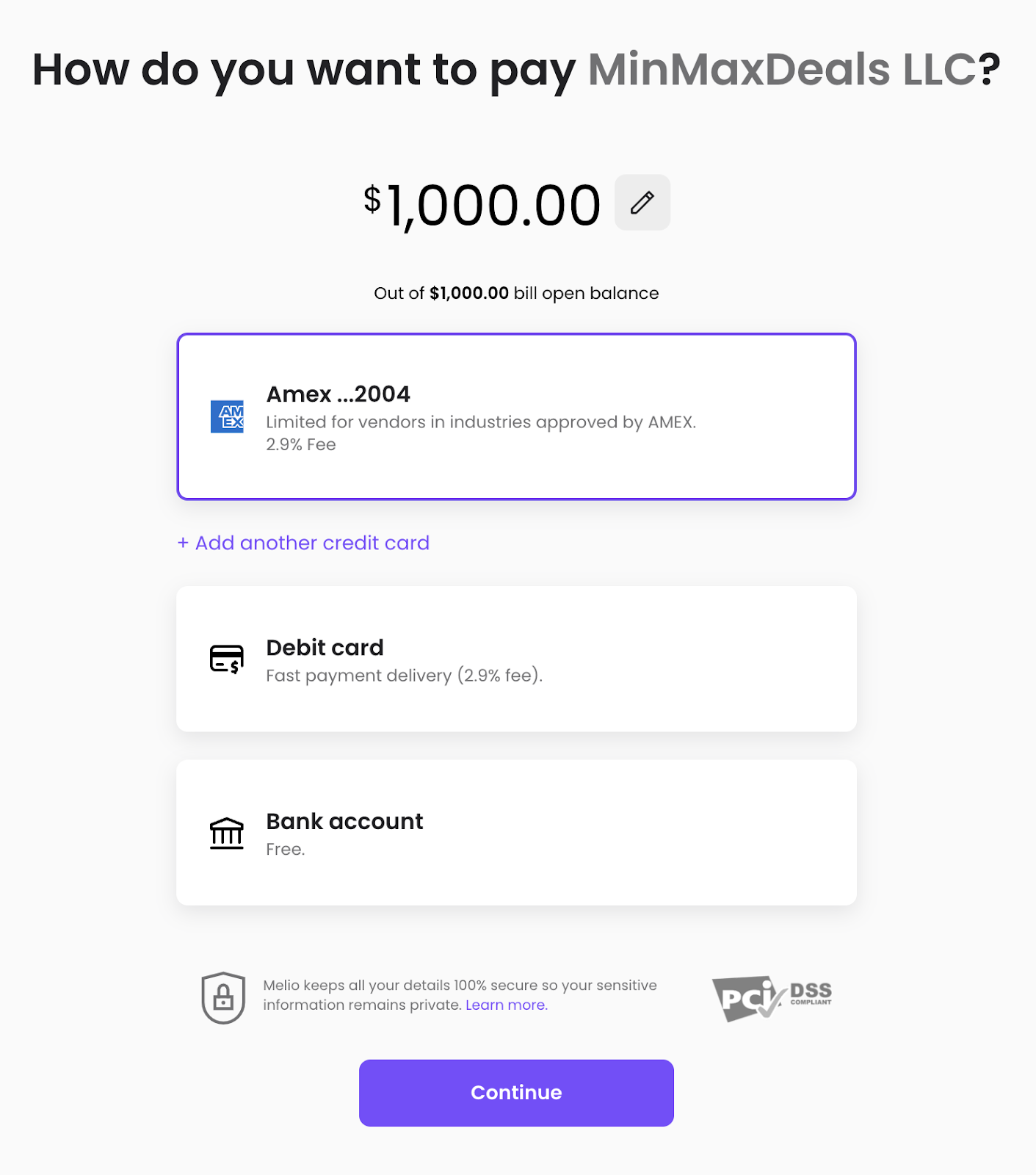
Enter “Inventory/Wholesale” for category
Enter “Durable Goods” for sub-category

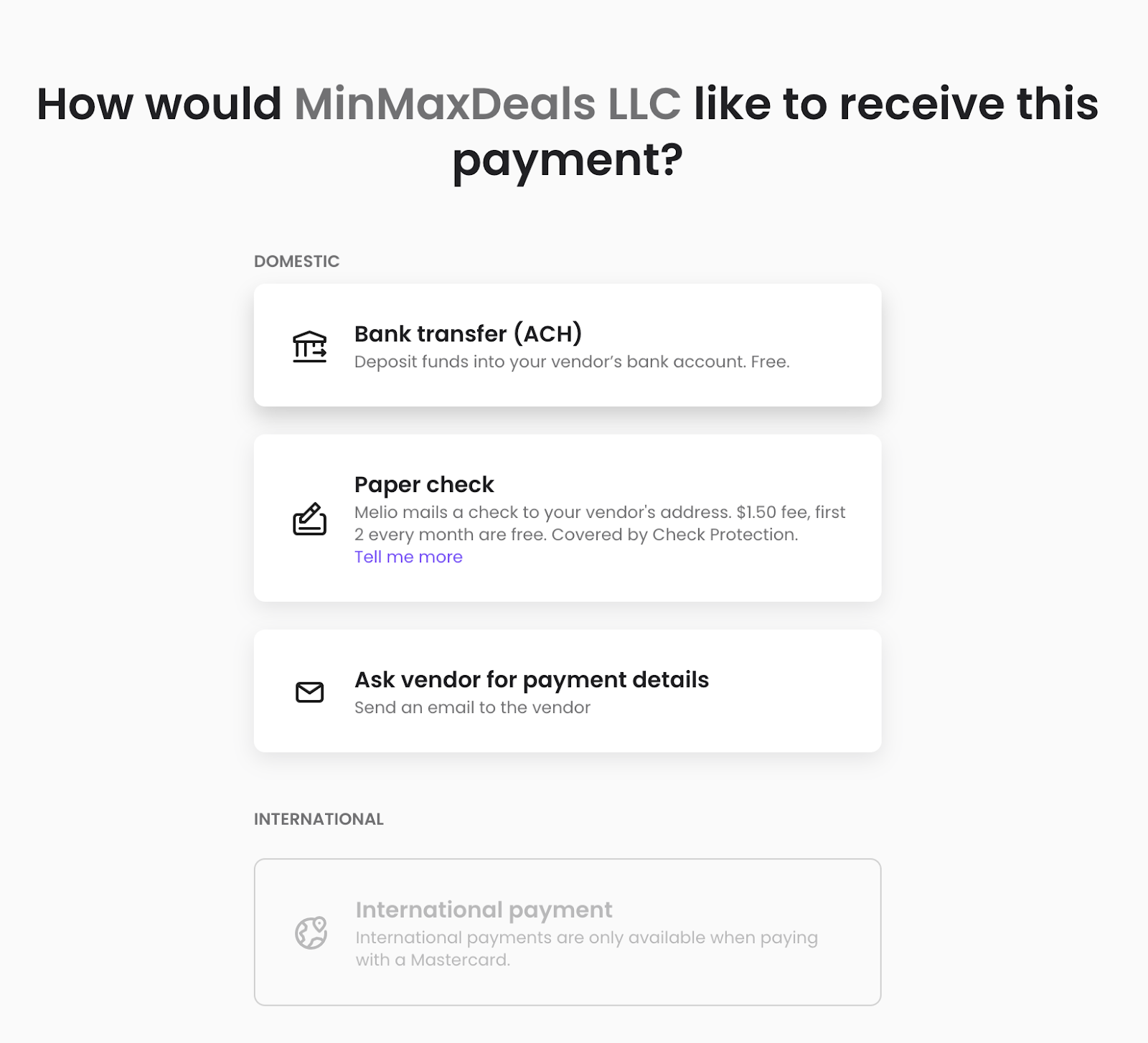
ACH Routing: 267084131
Account: 939352081
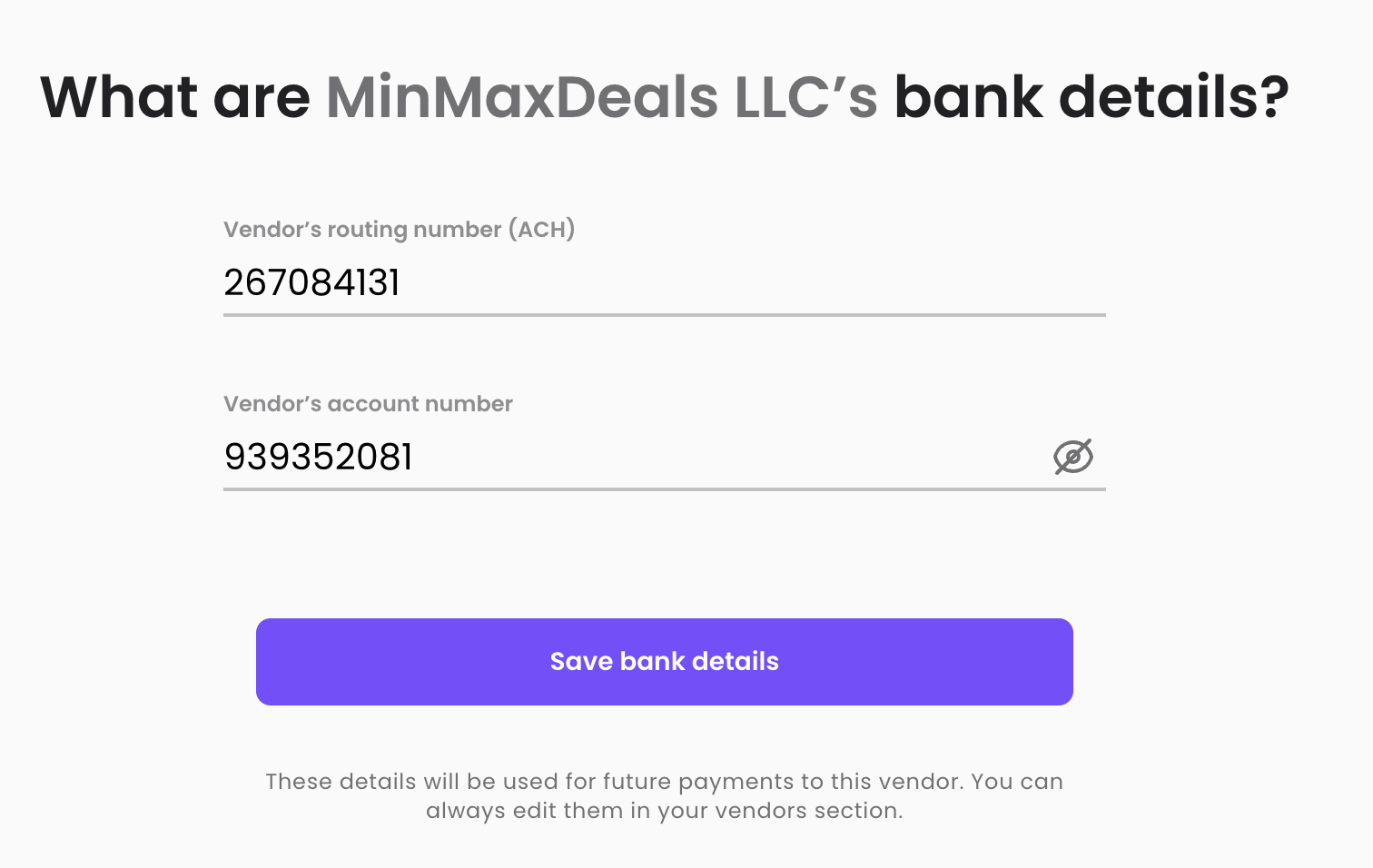
Chose the closest date as the sooner you release the payment the more likely goods will be secured for you
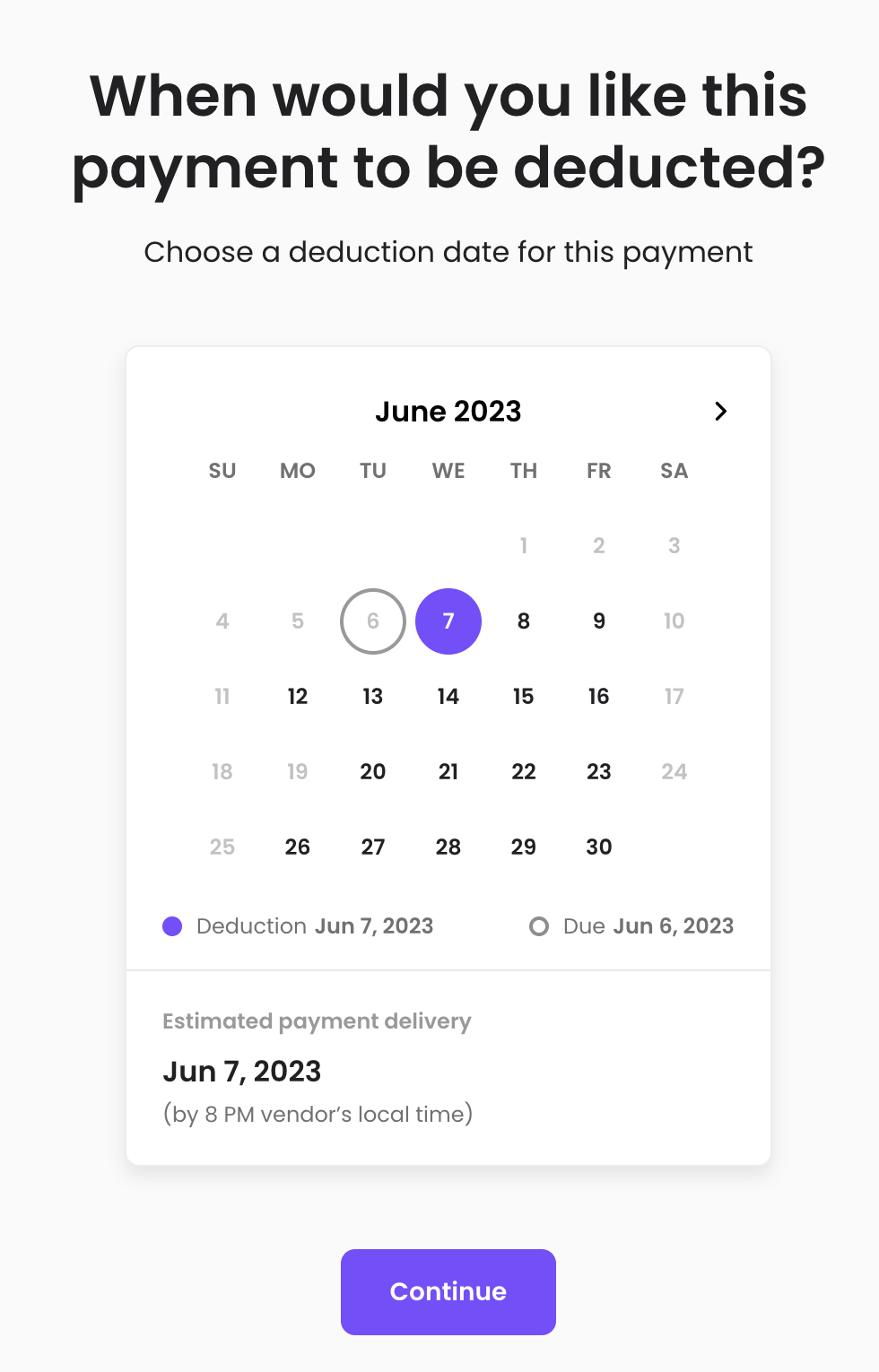
Leave an order number as a payment reference for us.
Use accounting@minmaxdeals.com as an email address
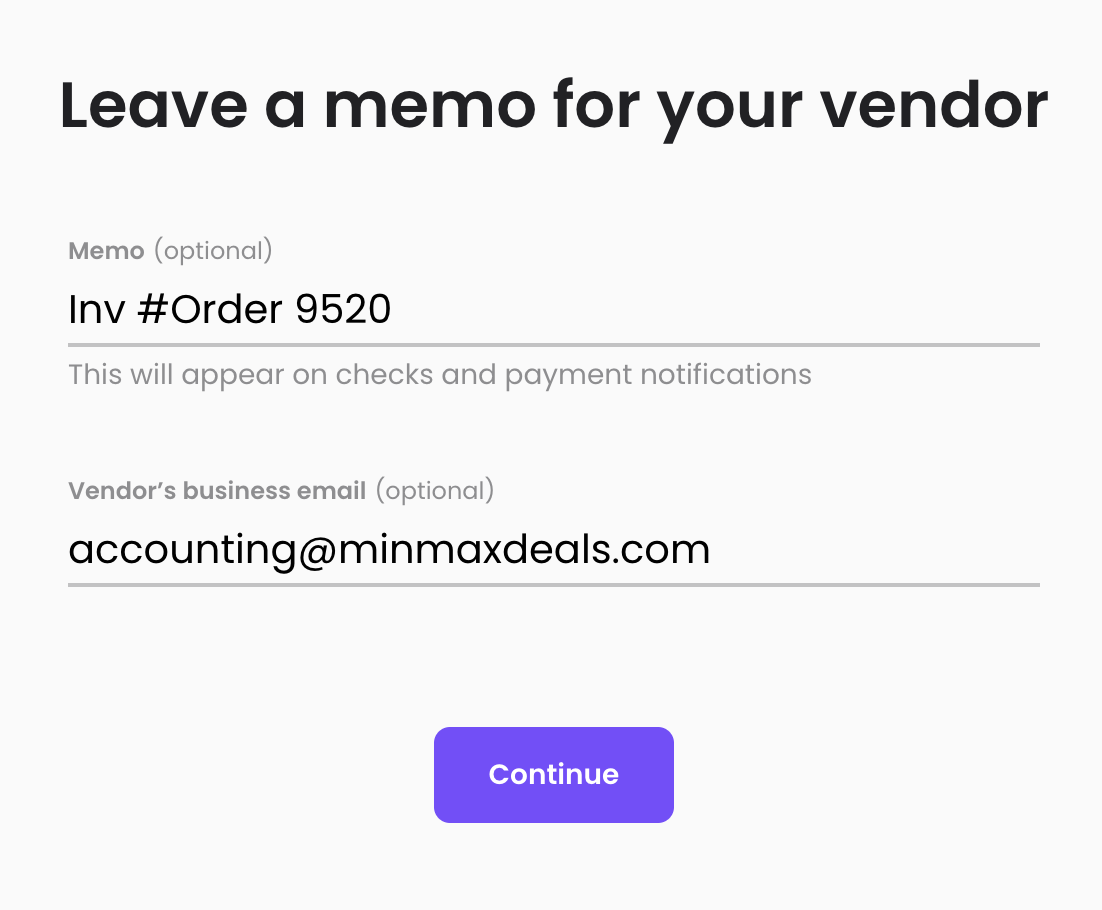
Verify the entered details are correct and confirm the payment.
Make sure to share the payment confirmation with MinMaxDeals to secure the goods.